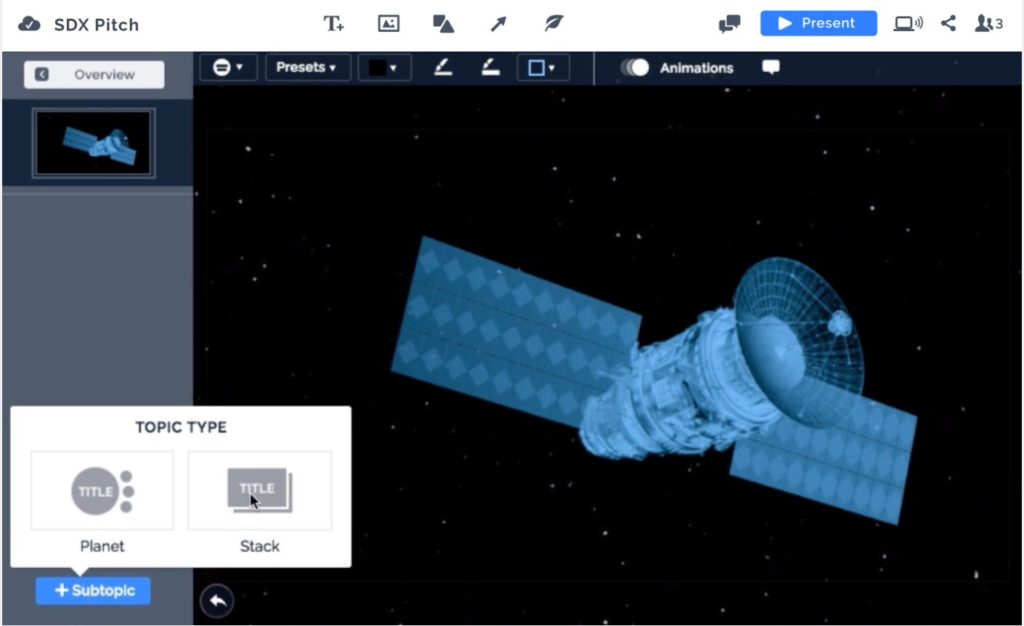Internet and Web
In 1989 Sir Tim Berners-Lee came up with the idea of World Wide Web.
The Web requires a number of technologies to work, and Tim also thought of these. The three main technologies are HTML (the ‘language’ of the Web) URL (how websites are identified and found) and HTTP (the communications ‘protocol’ for web sites).
A Web ‘address’ (URL)

1 = Protocol in use (you don’t normally have to type this bit – just start after the :// )
2 = Domain name (or sub-domain as here). This is the address of the web server. Often starts with www. if not a sub-domain
3 = Path to the page or resource (sometimes has sub-paths)
4 = Page or Resource you are looking at. Similar to a filename.
Find out more
It’s easy to think of the Web and the internet as the same thing. But this is incorrect.
See BBC ‘How it Works‘ and play the video in section 2 of How does the Internet Work?
Look at the video on What is the World Wide Web?

Pixlr
Pixlr Editor an online tool and a great way of drawing images and retouching photographs.
Pixlr Express is better if you only want to crop, resize and do some quick adjustments, but no drawing or retouching.
-
- Start at www.pixlr.com (This will open in a new tab)
- Scroll down a little and open the Editor which will be shown on the left.
- You may need to click to accept Adobe Flash which the Editor uses.
- Click on ‘create a new image’.
- Use the ‘Layer’ menu and choose ‘Open image URL as Layer’
- Return to this page so you can Right-Click the image on the right and choose ‘copy image location’ from the popup menu.
- Swap back to Pixlr and paste the URL of the image into the URL dialog. (right-click again on the image field and then left-click to paste).
- Now get creative! Try painting, retouching and generally see what you can do.
IMPORTANT – It is MUCH easier to control your work if you use layers!
-
Start at www.pixlr.com (This will open in a new tab)
Scroll down a little and open the Editor which will be on the left.
(You may need to click to accept Adobe Flash which the Editor uses.)Return to this page so you can Right-Click the image of the mountains on the right and choose ‘copy image address’ from the popup menu.
From the Pixlr start options choose ‘Open image from URL’
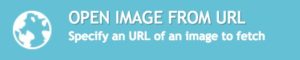
Paste the URL of the image into the URL dialog. (Right-click when on the URL field and then choose ‘paste’ from the popup menu)
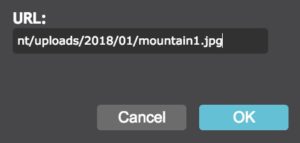
Return to this page and right-click on one of the other images and choose ‘copy image address’ as before.
Back with Pixlr on the ‘Layer’ menu choose ‘open image URL as layer’
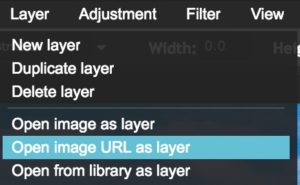
The image will appear on top of the mountains in the background, but probably has white (or blue) covering much of the picture.
Choose the ‘magic wand’ tool and click anywhere on the white to select it. Then use the backspace key (left pointing arrow on the keyboard) to delete all the white.
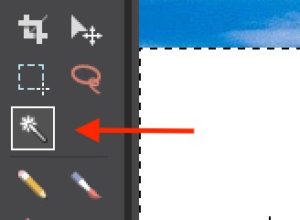
IMPORTANT: Click away from the selected area so nothing is selected before moving on to the next step.
The foreground image will be bigger than you want and in the middle of the background. Choose ‘Free Transform’ from the ‘Edit’ menu and drag the corners of the box that appears around the image on the current layer to size it.
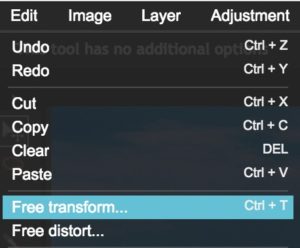
Holding the ‘shift’ key while sizing stops the image from distorting. Once sized and positioned just press the ‘enter’ key to finish this step.
You can now repeat the last few steps to add other images to new layers, size and position them.
You may also want to choose ‘Duplicate Layer’ from the ‘Layers’ menu to clone a layer. It will be on top of the layer you duplicated until you use the ‘move’ tool to re-position it.
Now also try using other tools like the clone stamp and filter tools to see what effects you can achieve.





Binary System
Computers are programmed (instructed) using algorithms. Algorithms are the steps required to perform any operation, from a simple calculation to producing graphics or sound.
Programs that computers run are translated into binary code for them to work. All computer software uses the binary system.
The Decimal number system
We normally count using the ‘decimal’ number system. We have ten basic units, 0 1 2 3 4 5 6 7 8 9, which we combine to make all the numbers we use. If we never needed to count beyond 9 we could keep a single column of units to record everything. Of course we need to count beyond 9 so without inventing new ‘units’ we simply use a new column to the left of our units column. Any number we write in this new column is understood as being multiplied by ten. We can now count a whole lot further; from 10 up to 99. At this point we will need yet another new column to the left of the first two for ‘hundreds’.
The number 14 in decimal:
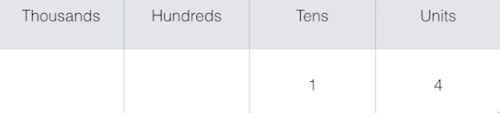
We know what fourteen means as we instinctively do some math: 1 X 10 + 4 = 14
Binary numbers
In the ‘binary’ system there are only two symbols 0 and 1. We have to use the binary system with computers, as they can only deal with two states, like a switch being either ‘on’ or ‘off’. Putting together a whole row of these ‘switches’ and looking at them together allows us to represent much larger numbers.
The number 14 in binary:
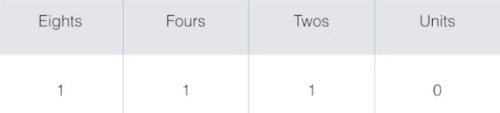
We can see that 1110 in binary is 14 by again doing some math by adding together the value of each column: 8 + 4 + 2 + 0 = 14 (Note that no multiplication is required to work out a binary number).
Test your binary counting skills
Think of some numbers and use binary lights to work out what they are in binary.
Now see if you can work out some simple binary numbers in your head. Check with the binary lights to see if you are right.
Remember that each new digit you add to a binary number is double the value of the digit to its right. Here are the values of the first seven places in the binary system:
64 | 32 | 16 | 8 | 4 | 2 | 1
How many binary places would you need to count up to 100?
Discover more
There are other counting systems to binary and decimal. Quite a common one is ‘hexadecimal’. With hexadecimal you can count right up to 15 without moving away from the units column. As there are not enough number symbols we also use the letters A to F before starting again. You can get an idea of how this works at using a binary to hexadecimal converter. Type a decimal number to see the binary and hexadecimal versions.
Text can be represented in binary by using the ASCII lookup table where each character is given a binary number. Try this tool to encode some text as binary (as well as various other encodings!).

Prezi
Like Powerpoint? Try Prezi, a great online tool for making presentations. You need to sign up with the site, and the ‘basic’ account is free.
A Prezi about animals
Launch the Prezi website
User name: ictxx@easywebwriter.com
Password: ictxx
(Where xx is the number of your computer)
Make a presentation about animals.
Add some photos of animals to your presentation. Right click on an image and choose ‘copy image’. Paste into your Prezi using Ctrl + V
Week 2
Insert icons and symbols, and arrows and lines.
You could also try collaborating on a Prezi by sharing with a collaborator. You will need to enter their full email address to do this.